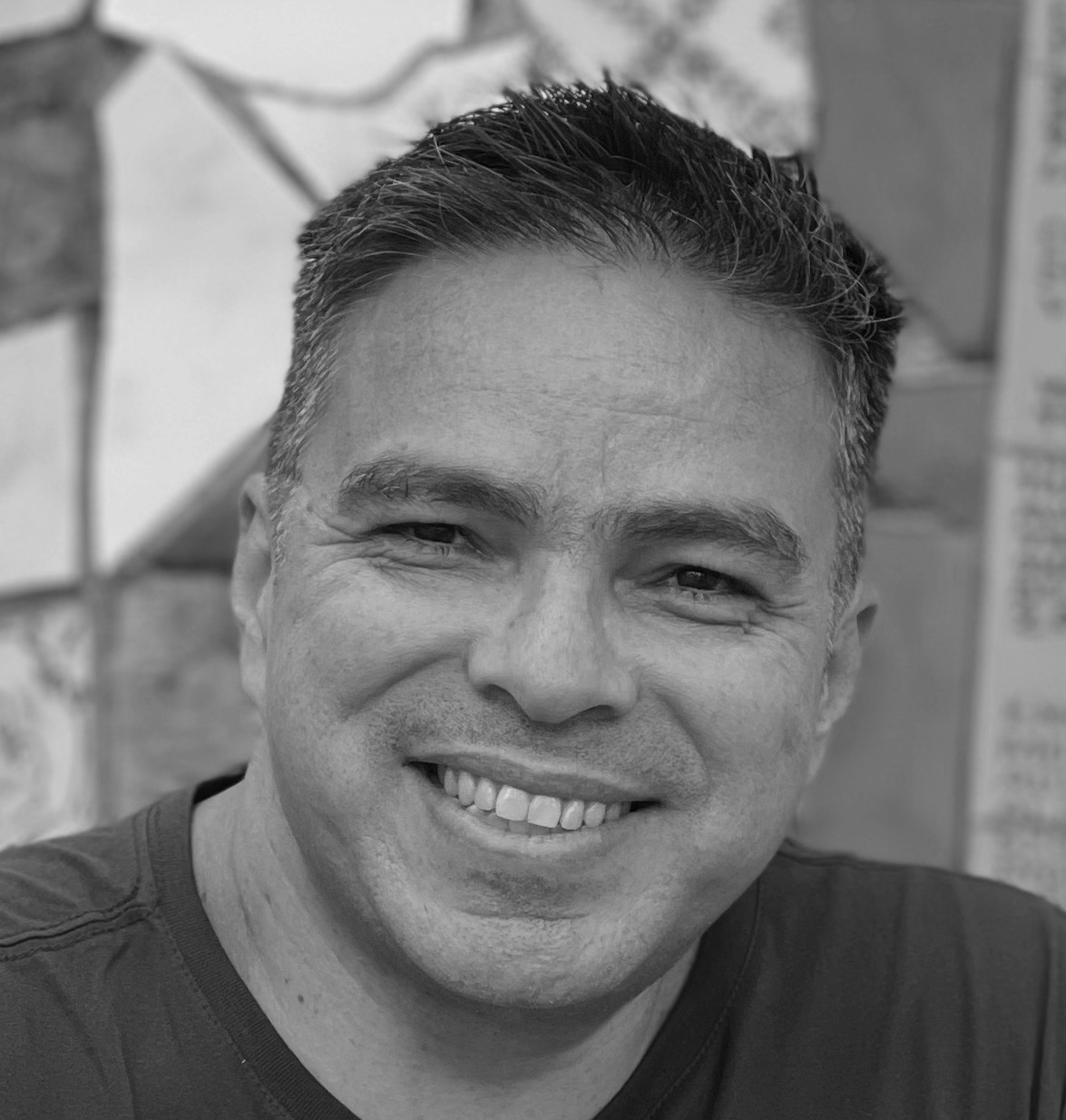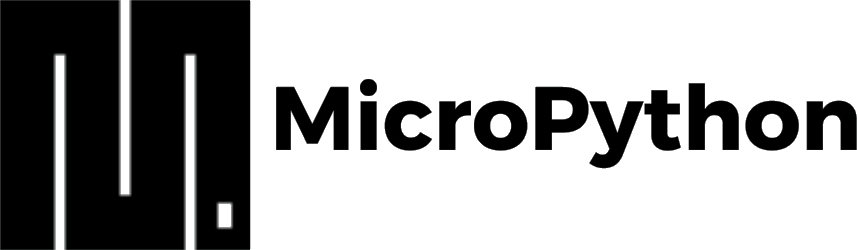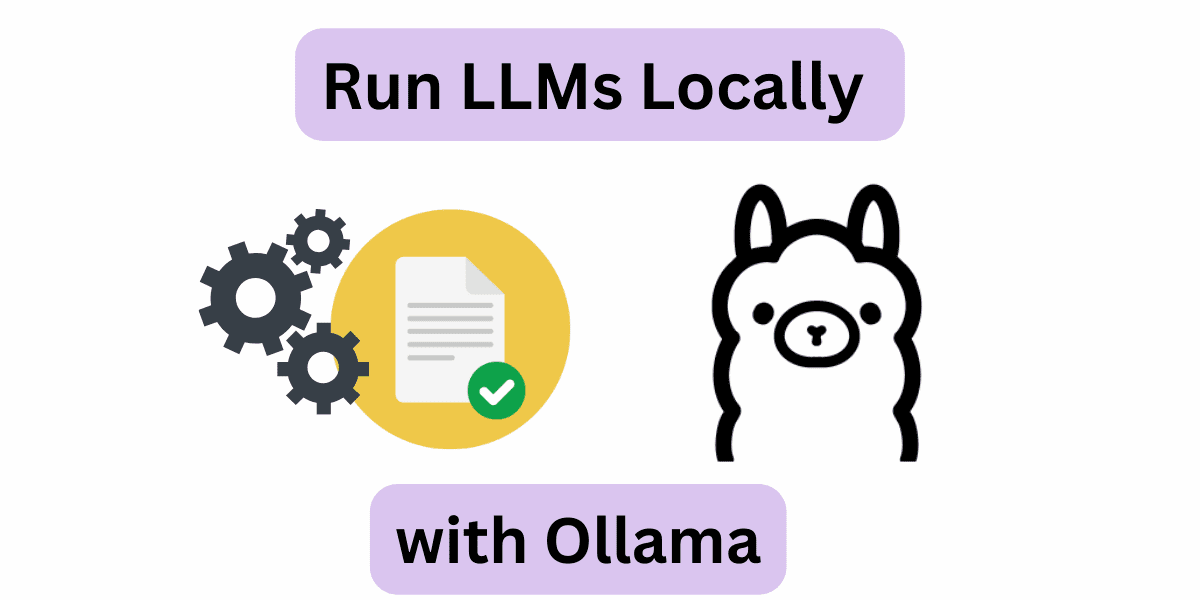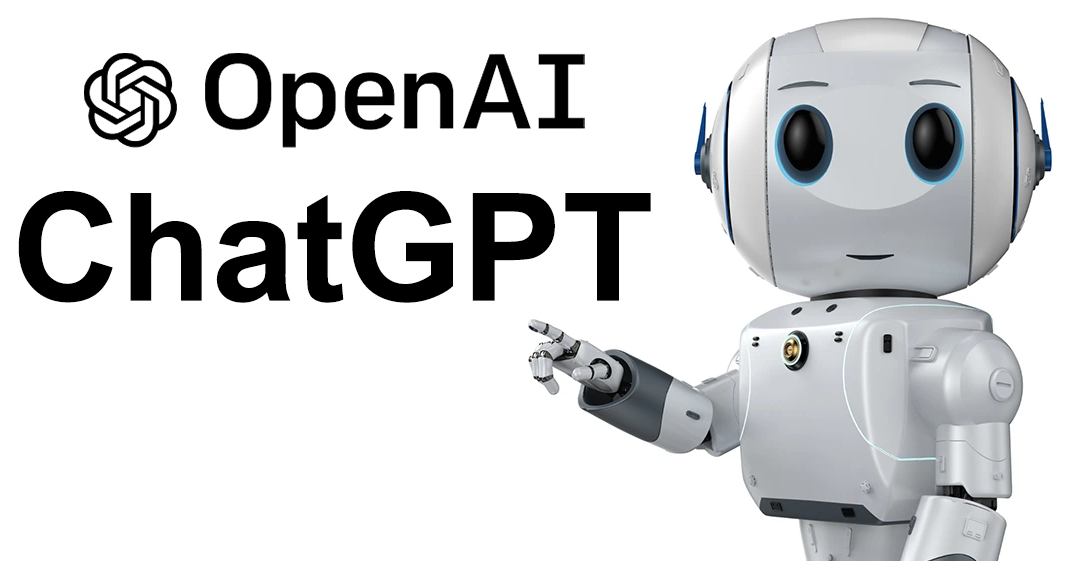Visualization in Arduino of SIB with MicroPython
Visualization in Arduino of SIB with MicroPython
Updated: 4 minute read
Visualization in Arduino of SIB with MicroPython
Introduction
See Introduction of Internet of the Things in previous article of Visualization in Arduino of the System Information Bar
Objective
This article will show how to automate the deployment of information that is stored in a text file on a web page server, in which its updated by the program System Information Bar, using MicroPython.
MicroPython is a lean and efficient implementation of the Python 3 programming language that includes a small subset of the Python standard library and is optimised to run on microcontrollers and in constrained environments.
The MicroPython pyboard is a compact electronic circuit board that runs MicroPython on the bare metal, giving you a low-level Python operating system that can be used to control all kinds of electronic projects.
MicroPython is packed full of advanced features such as an interactive prompt, arbitrary precision integers, closures, list comprehension, generators, exception handling and more. Yet it is compact enough to fit and run within just 256k of code space and 16k of RAM.
MicroPython aims to be as compatible with normal Python as possible to allow you to transfer code with ease from the desktop to a microcontroller or embedded system.
Software
- Tools
- Design
- Libraries
- esp8266_i2c_lcd.py (lcd_api and i2c_lcd)
- lcd_api.py (lcd_api and i2c_lcd)
Hardware
- Arduino ESP8266 NodeMCU

$9.49 ESP8266 NodeMCU in
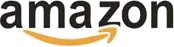
- LCD 20x4

$15.00 Display LCD 20x4 en

- Cables Female - Female

$5.20 Cables Female - Female in

Code
- Repository in Github
- Fritzing
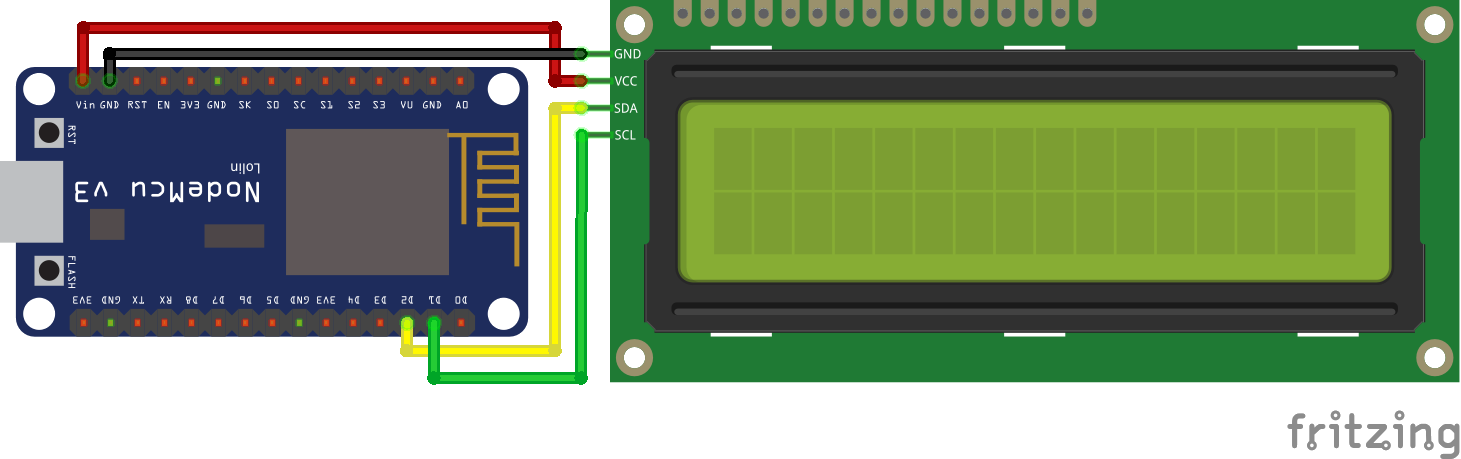
- ampy
-
Configuration
Item Value Port Assigned by driver Speed 115200 SSID Assigned by user Password Assigned by user -
Display_on_Arduino_of_System_Information_Bar_-_esp8266_nodemcu.py
# Display_on_Arduino_of_System_Information_Bar_-_esp8266_nodemcu.py # v0.0.1 - 2018-11-12 - nelbren.com from machine import Pin, I2C from esp8266_i2c_lcd import I2cLcd import network, utime, urequests as requests import wifi link = "http://104.251.217.217/si.txt" LCD_COLS,LCD_ROWS = 20,4; n = 0 i2c = I2C(scl=Pin(5), sda=Pin(4), freq=100000) lcd = I2cLcd(i2c, 0x27, LCD_ROWS, LCD_COLS) def wait_time(): lcd.blink_cursor_off() lcd.move_to(LCD_COLS - 3, LCD_ROWS - 1) lcd.putstr('{:03}'.format(n)) lcd.move_to(LCD_COLS - 1, LCD_ROWS - 1) lcd.blink_cursor_on() def lcd_print(msg, r = 0): lcd.move_to(0, r) if len(msg) > LCD_COLS: if r >= LCD_ROWS - 1: lcd.putstr(msg[0:LCD_COLS - 3] + "...") else: lcd.putstr(msg[0:LCD_COLS]) lcd_print(msg[LCD_COLS:], r + 1) else: lcd.putstr(msg) def setup(): lcd.backlight_on() lcd_print("SSID: " + wifi.SSID, 0) nic = network.WLAN(network.STA_IF) nic.active(True) nic.connect(wifi.SSID, wifi.PASSWORD) n = 0 while not nic.isconnected(): lcd_print('{:020}'.format(n), 1) utime.sleep(1) n+=1 lcd.clear() lcd_print("MYIP: " + nic.ifconfig()[0]) def display_error(msg, nn): global n lcd.clear() lcd_print(msg) lcd.backlight_on() n = nn setup() while True: wait_time() if n <= 0: n = 120 try: r = requests.get(link) except: display_error('Communication error', 5) pass else: if r.status_code == 200: lcd.backlight_on() lcd_print(r.text) utime.sleep(2) if r.text.find('*') == -1: lcd.backlight_off() r.close() else: display_error('Get failed!', 5) else: utime.sleep(1) n-=1 -
Display_on_Arduino_of_System_Information_Bar_-_esp8266_nodemcu.py
-
- Fritzing
Use
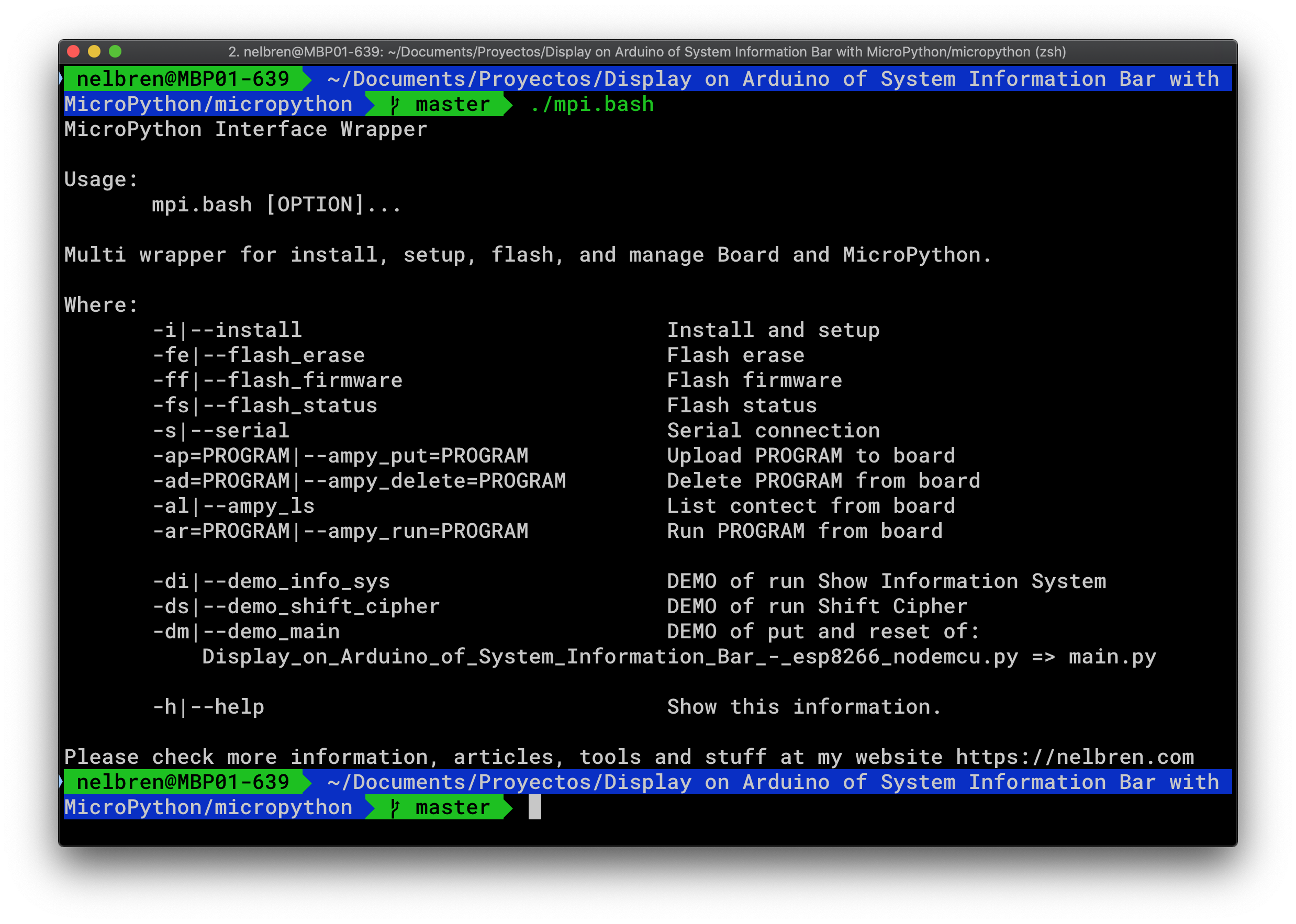
- Get
git clone https://github.com/nelbren/display_on_arduino_of_sib_with_micropython.gitOutput:
Cloning into 'display_on_arduino_of_sib_with_micropython'... remote: Enumerating objects: 33, done. remote: Counting objects: 100% (33/33), done. remote: Compressing objects: 100% (26/26), done. remote: Total 33 (delta 8), reused 32 (delta 7), pack-reused 0 Unpacking objects: 100% (33/33), done. - Configuration
cd display_on_arduino_of_sib_with_micropython/micropython ./mpi.bashOutput:
Please copy 'cfg.bash.example' to 'cfg.bash', and change wifi and port configcp cfg.bash.example cfg.bashNOTE: Change the value of
portin the file cfg.bash - Flash
- Erase
./mpi.bash -feOutput:
Sure? (Yes/Any=No): Yes esptool.py v2.5.1 Serial port /dev/cu.SLAB_USBtoUART Connecting........_ Detecting chip type... ESP8266 Chip is ESP8266EX Features: WiFi MAC: 84:f3:eb:XX:XX:XX Uploading stub... Running stub... Stub running... Erasing flash (this may take a while)... Chip erase completed successfully in 6.9s Hard resetting via RTS pin... - Upload Firmware
./mpi.bash -ffOutput:
Sure? (Yes/Any=No): Yes esptool.py v2.5.1 Serial port /dev/cu.SLAB_USBtoUART Connecting........_ Detecting chip type... ESP8266 Chip is ESP8266EX Features: WiFi MAC: 84:f3:eb:XX:XX:XX Uploading stub... Running stub... Stub running... Configuring flash size... Auto-detected Flash size: 4MB Flash params set to 0x0040 Compressed 604872 bytes to 394893... Wrote 604872 bytes (394893 compressed) at 0x00000000 in 34.9 seconds (effective 138.6 kbit/s)... Hash of data verified. | Leaving... Hard resetting via RTS pin...
- Erase
- Serial connection
./mpi.bash -sOutput:
>> import os >> print(os.listdir()) ['boot.py'] >> print('hello world!') hello world! >> print('for quit of screen press CONTROL+A and type :quit') for quit of screen press CONTROL+A and type :quit >> - Demos
- List content
./mpi.bash -alOuput:
/boot.py - System information
./mpi.bash -diOutput:
run mysources/info.py: Platform: esp8266 Version: 3.4.0 Modules: {'flashbdev': <module 'flashbdev'>} Uname: (sysname='esp8266', nodename='esp8266', release='2.2.0-dev(9422289)', version='v1.9.4-8-ga9a3caad0 on 2018-05-11', machine='ESP module with ESP8266') MAC address: 84:f3:eb:xx:xx:xx Memory free: 24544 bytes Frequency: 80000000 hz Count 5K ms: 56210 Frequency: 160000000 hz Count 5K ms: 97798 Frequency: 80000000 hz Count 5K ms: 56042 DONE. - Shift Cipher
./mpi.bash -dsOutput:
RUN BOARD: ========== run mysources/160Mhz.py: DONE. intento 00: PHHW PH DIWHU WKH WRJD SDUWB ... intento 24: NFFU NF BGUFS UIF UPHB QBSUZ | real 0m3.512s user 0m0.130s sys 0m0.057s run mysources/080Mhz.py: DONE. intento 00: PHHW PH DIWHU WKH WRJD SDUWB ... intento 24: NFFU NF BGUFS UIF UPHB QBSUZ | real 0m3.915s user 0m0.132s sys 0m0.061s | RUN LOCAL: ---------- intento 00: PHHW PH DIWHU WKH WRJD SDUWB ... intento 24: NFFU NF BGUFS UIF UPHB QBSUZ | real 0m0.129s user 0m0.021s sys 0m0.041s
- List content
- Display on Arduino of System Information Bar with Micropython
- Configuration of Wifi
- SSID
./mpi.bash -dmOutput:
Please configure the 'main_ssid' in 'cfg.bash'NOTE: Chane the value of
main_ssidin the file cfg.bash - Password
./mpi.bash -dmOutput:
Please configure the 'main_pass' in 'cfg.bash'NOTE: Change the value of
main_passin the file cfg.bash
- SSID
- Upload the program
./mpi.bash -dmOutput:
put esp8266_i2c_lcd.py...uploading: put resources/esp8266_i2c_lcd.py...DONE. put lcd_api.py...uploading: put resources/lcd_api.py...DONE. put mysources/wifi.py...DONE. put mysources/main.py...DONE. run mysources/reset.py...DONE.
- Configuration of Wifi
Update of text file
See Update of text file in previous article of Visualization in Arduino of the System Information Bar